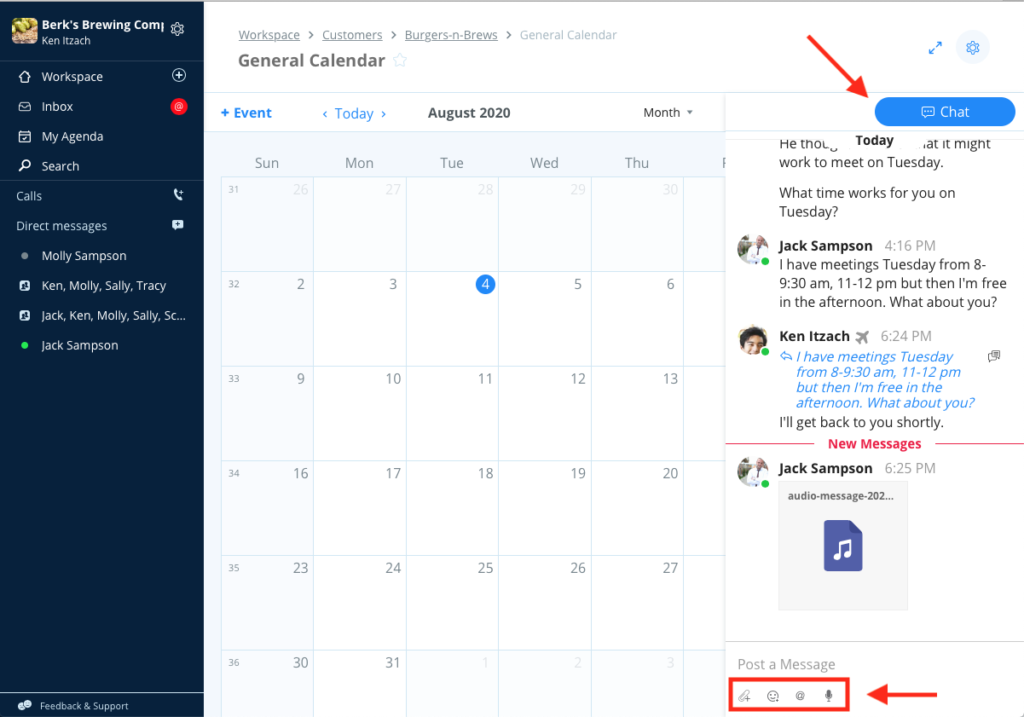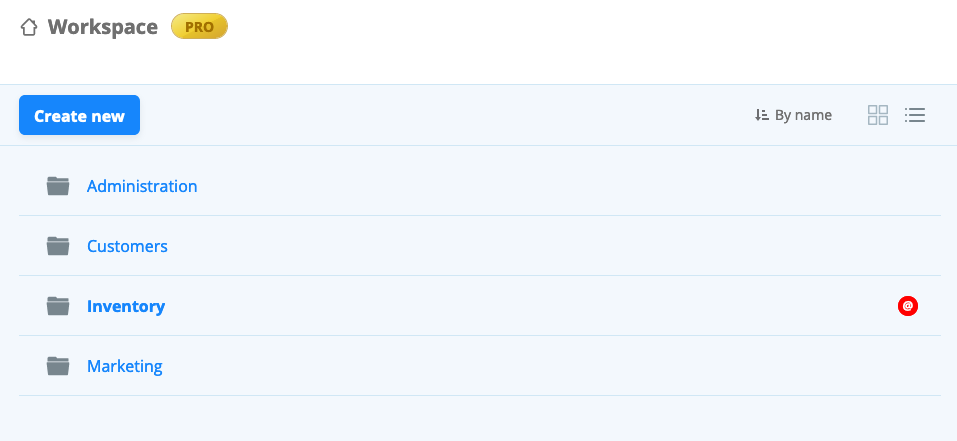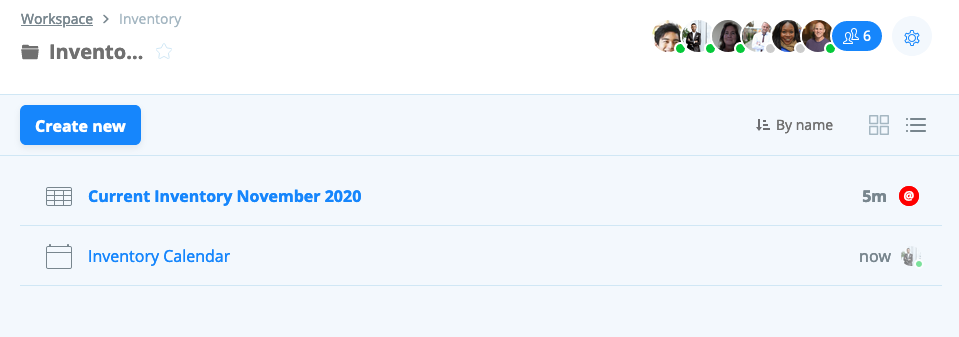Overview
To the right of a Document is Document Chat, where you can share ideas and give instant feedback related to the project or content on the document. It’s where your conversations are contextualized with the content itself.
Document Chat is a conversation trail that provides a complete history of your group’s collaboration. This can be especially helpful for new members who need to get up to speed on what’s taken place, or for you to have an audit trail of what happened on a given project.
Using Document Chat
Simply type in the Document chat field for a conversation with context. From here, you can:
- @mention a team member or documents
- Upload files directly to document chat
- Chat about a specific item on a document
- post a voice message
- give an emoji response to a message
The default option to post your message is to “Send with Enter” but you can choose to “Show send button” by navigating to the gear icon next to the organization name —> My Account.
To reply to a message that someone else posted hover over that message and click on the reply icon. The system will create a link back to that message along with your comment. Users can hover over that link to see what your comment is referring to and the item on the page is highlighted in yellow for easier viewing.
Document Chat Notifications
Notifications for Document Chat messages will roll-up to the Inbox just like your other message notifications, and you can manage the Document notifications in the Inbox. You will also see a red dot notification on the Document itself and you can open the Document to see the message and clear the notification.