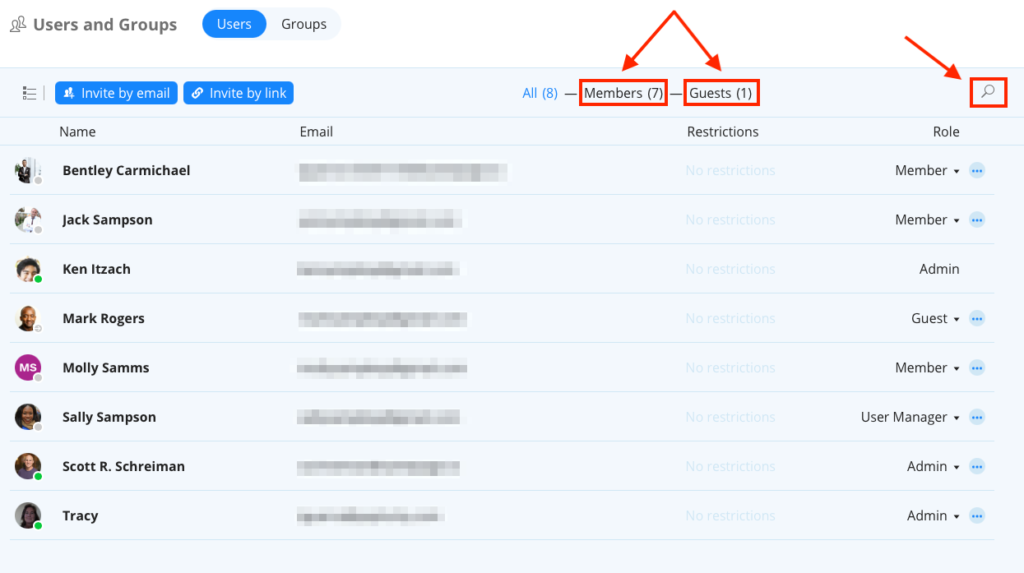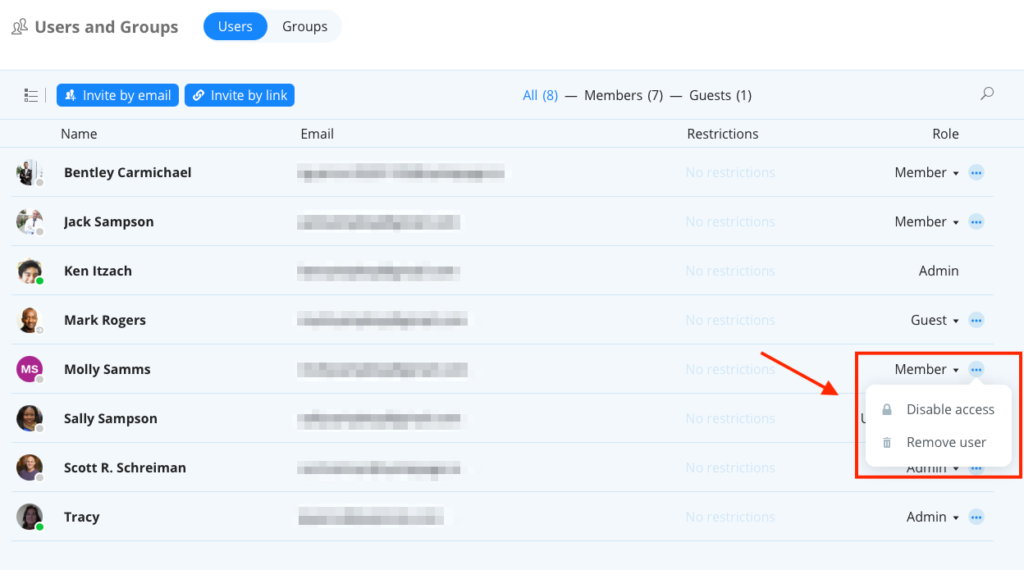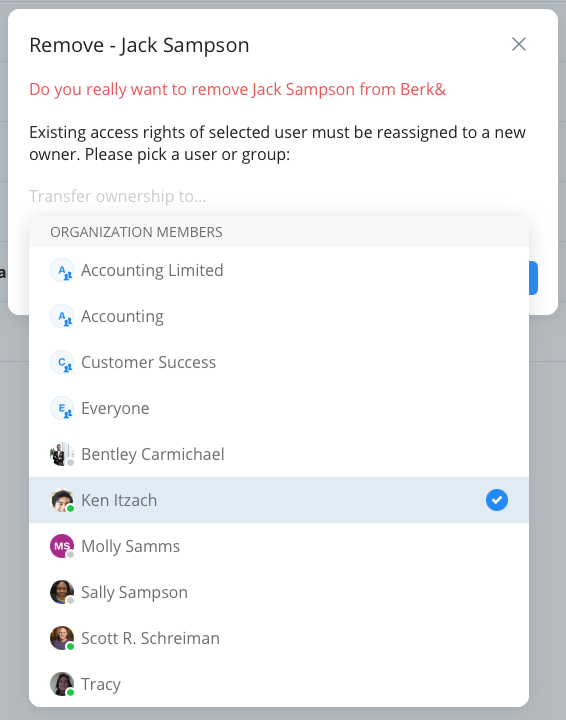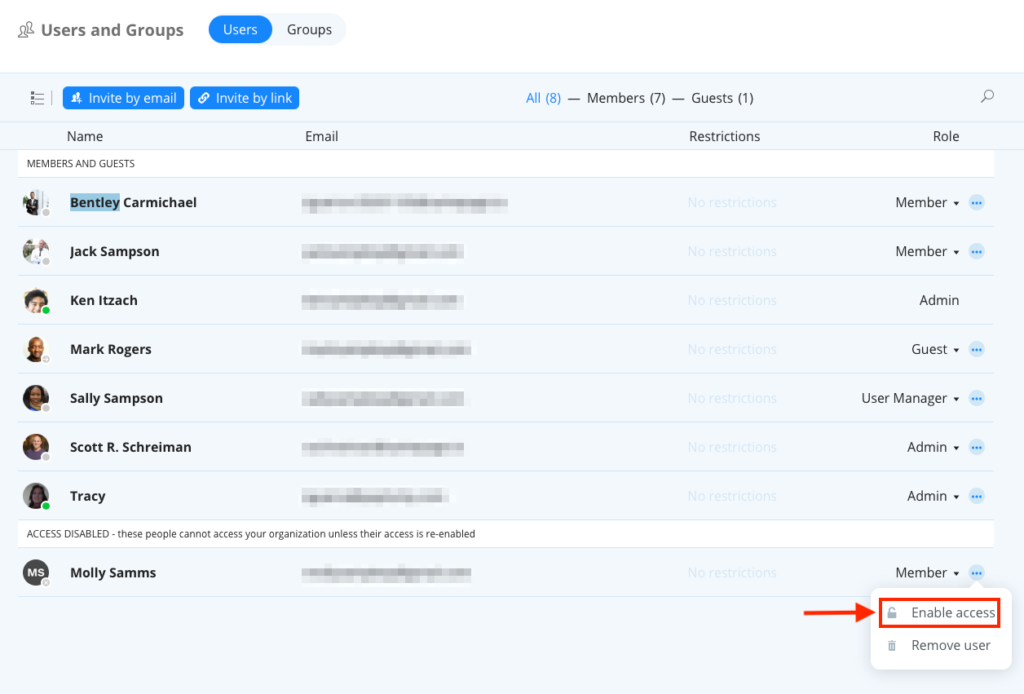Overview
The User and Groups screen allows Administrators and User Managers to manage members and guests and only they can remove or disable a user from the organization. Once a user is removed or disabled, their content (i.e. pages and messages) will remain in Samepage. It will be accessible to other users with appropriate rights.
- Removing a User from the organization: Permanently removes the user from the Samepage organization. Before removing the user, you will need to transfer her/his access to someone else.
- Disabling a User: Disables the user from logging in to the Samepage organization. This action can be reversed to enable the user to log in again.
Locate a User
- Click on the gear icon next to the organization name
- Click Users and Groups
- On the Users and Groups screen locate the user by selecting the Member or Guest tab or use the search filter in the upper right corner
Remove or Disable a User
Once the user is located hover over the row of the desired user, click the 3 dot menu, then select Disable access or Remove user.
If you are removing a user you will see a dialog asking you to confirm that you want to remove the user. On the dialog you will also need to transfer the user’s access rights to someone else. Go with the default selection or click in the dialog to select a different member or a user group. Click REMOVE to permanently remove the user from the organization.
Re-Enable Access
If you want to re-enable a login, follow the steps above to locate the user then click the 3 dot menu and select Enable Login.