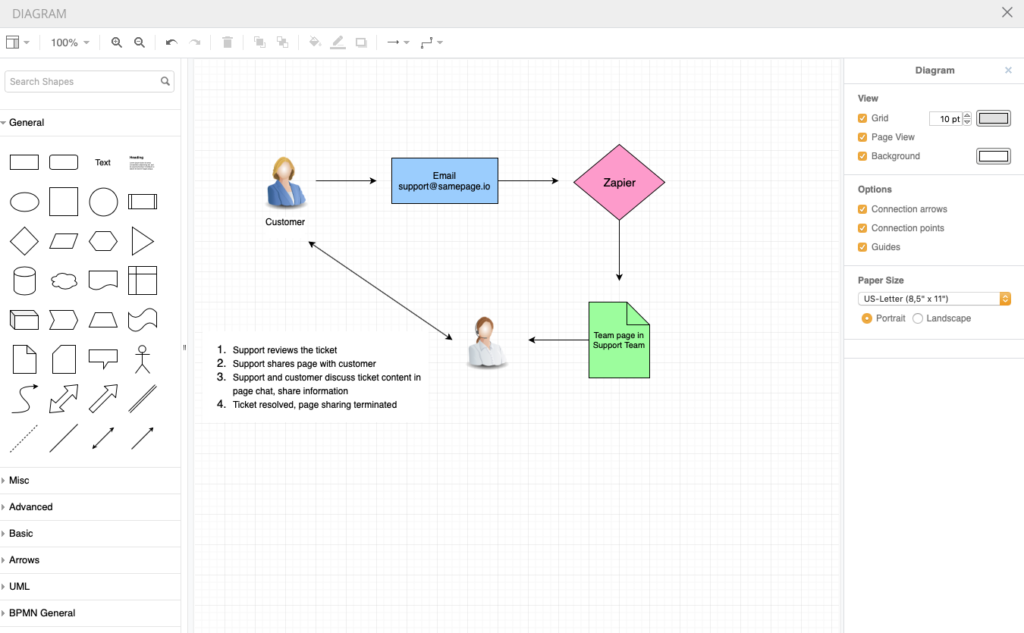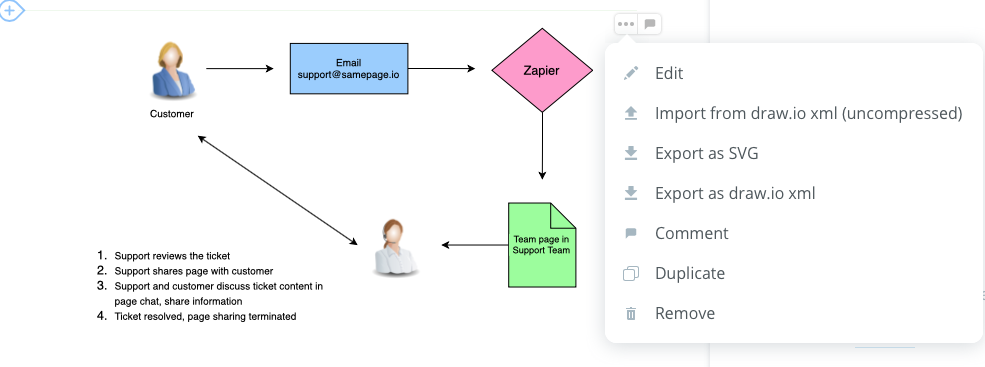Overview
The Diagram feature in Samepage is based on the code from draw.io, we have simply taken their code and put our wrapper around it. It should be noted that not all of the features in draw.io are supported in Samepage but a large majority of them are available.
Diagrams are currently not supported on mobile.
Getting Started
Creating a diagram on a page is done in the same way other content is created. Simply look for the floating plus sign and select the Diagram feature. The system will create a blank diagram and will open the diagram designer in full-screen mode. You can drag and drop shapes, arrows, and other visuals to help you construct your diagram. When you have completed your diagram simply click the X in the upper right corner to close the diagram.
Editing the Diagram
You can drag, drop, or comment on this diagram just like any other page content, and of course, you and your team can update it easily with a click. To edit the diagram you can click on the diagram itself or choose the edit option from the 3 dot menu on the right side of the diagram.
Importing the Diagram
Importing diagrams from draw.io is easy. In draw.io go to File —> Export as —> XML and export the diagram as an uncompressed XML file (compressed is preselected so you need to uncheck that option).
After exporting your diagram from draw.io, navigate to a page and create a blank diagram from the floating plus sign menu. The diagram will open in the diagram designer so you will need to click the X to close the diagram. Then hover over the empty diagram and click the 3 dot menu —> Import from draw.io xml (uncompressed).
Exporting the Diagram
It is also very easy to export your diagram from Samepage. You can export your diagram to one of two file types:
- export the diagram as SVG file
- export the diagram as draw.io XML file
To export your diagram hover over the diagram —> click the 3 dot menu —> select the export option you want.