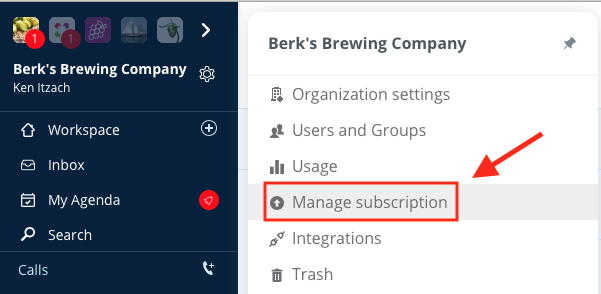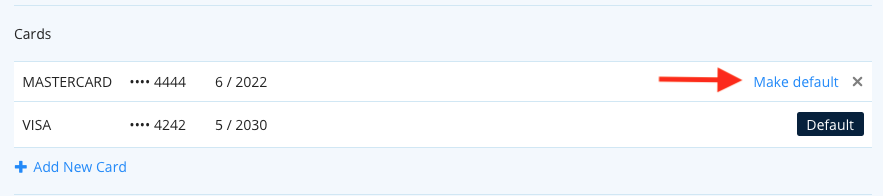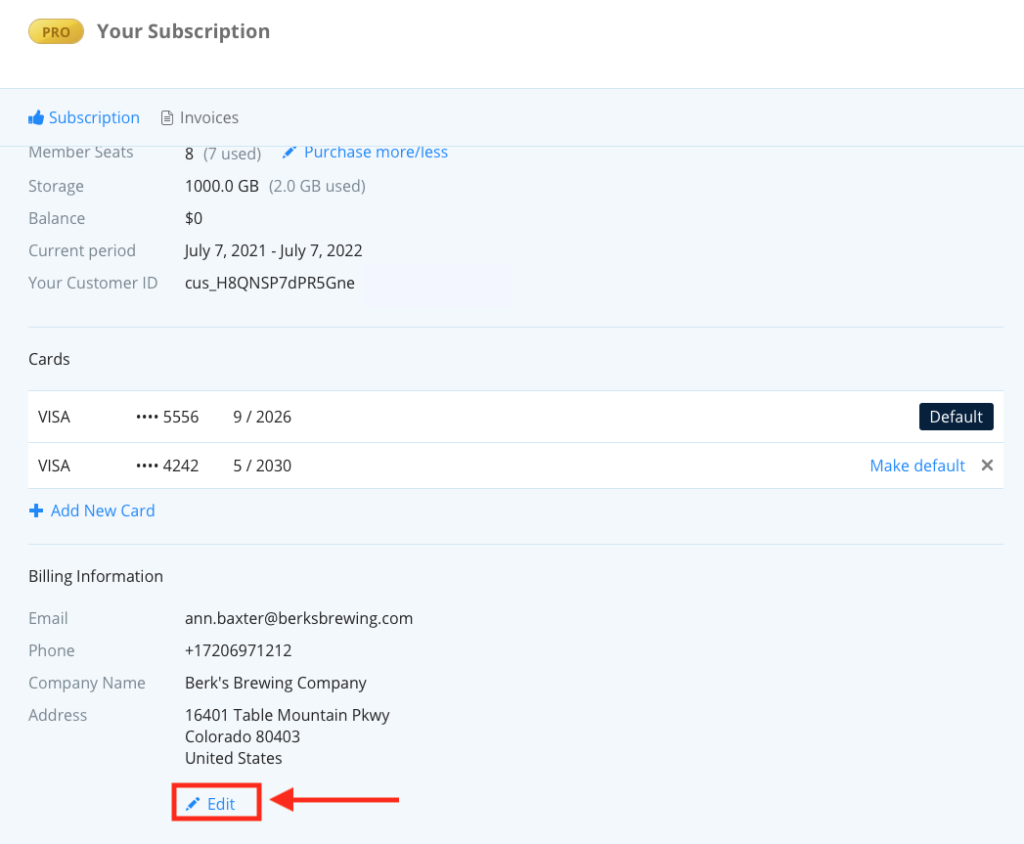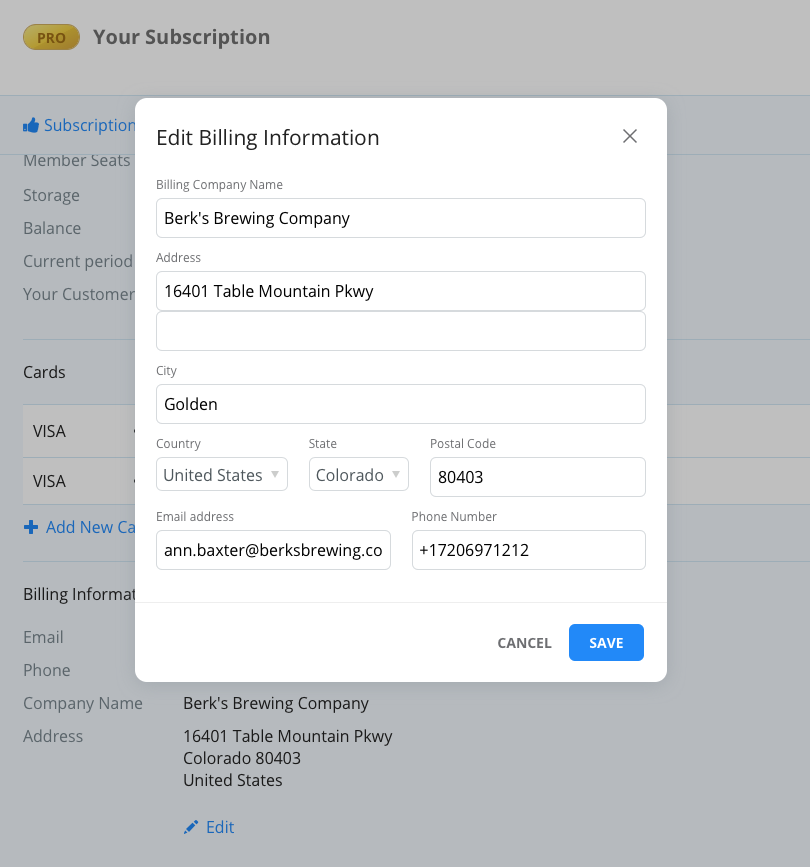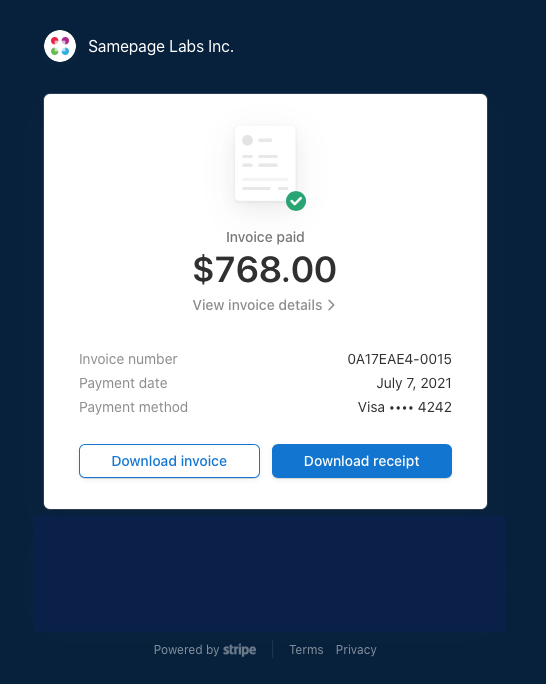Overview
Only Admins have permission to view and update their organization’s subscription and billing information.
Admins also have the ability to downgrade the organization to the free subscription.
For Samepage Free Admins that wish to upgrade, you can find more information about upgrading to Pro by clicking here.
Accessing Your Subscription Information
To access your organization’s subscription information:
- Click on the gear icon next to the organization name
- Click on “Manage subscription”
On the Manage Subscription screen, you can click to view current and upcoming invoices, change the type of plan selected, downgrade to free, upgrade to a different pro plan, add more licenses, update or add a new credit card, and change the billing information.
Change Your Subscription
You can change your subscription by changing the type of plan selected and/or adding more or removing licenses.
To change the plan click on Change next to the current plan. On the Change Your Subscription screen enter in the new information and click CONFIRM to submit those changes.
To add or remove licenses click on Purchase more/less next to Member Seats. On the Change Your Subscription screen enter in the new information and click CONFIRM to submit those changes.
All changes will be reflected in the next billing cycle.
Downgrade To Free
To downgrade to free click on Change next to the current plan. On the Change Your Subscription screen click on DOWNGRADE TO FREE.
The change will be reflected after a refresh or within several minutes. The billing component of the organization will be deleted and all future invoicing will cease.
Managing Credit Card Information
To update the Credit Card that’s on file click +Add New Card, enter the credit card details and click submit.
If there is more than one credit card associated with your account select the new credit card as the default method of payment.
Edit Billing Information
To update the billing information (legal name of the organization, address, city, state, zip, country, phone and billing contact email address) click Edit below the current billing information.
Enter the new information then click SAVE.
View Invoices
To view current and past invoices click on Invoices at the top of the Your Subscription screen.
To view details for a specific invoice click View next to the Balance column.
The system will open a new tab and display the information from our financial system for that particular invoice.
To view the details of the invoice click View invoice details.
To download a PDF version of the invoice click Download invoice.
To download a PDF version of the payment receipt click Download receipt.