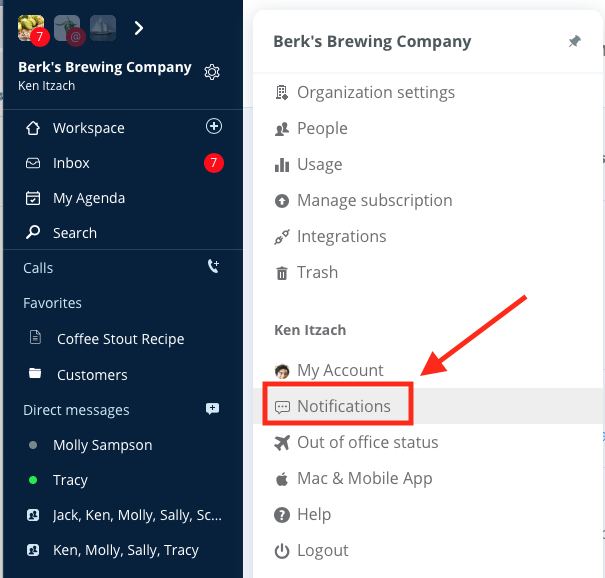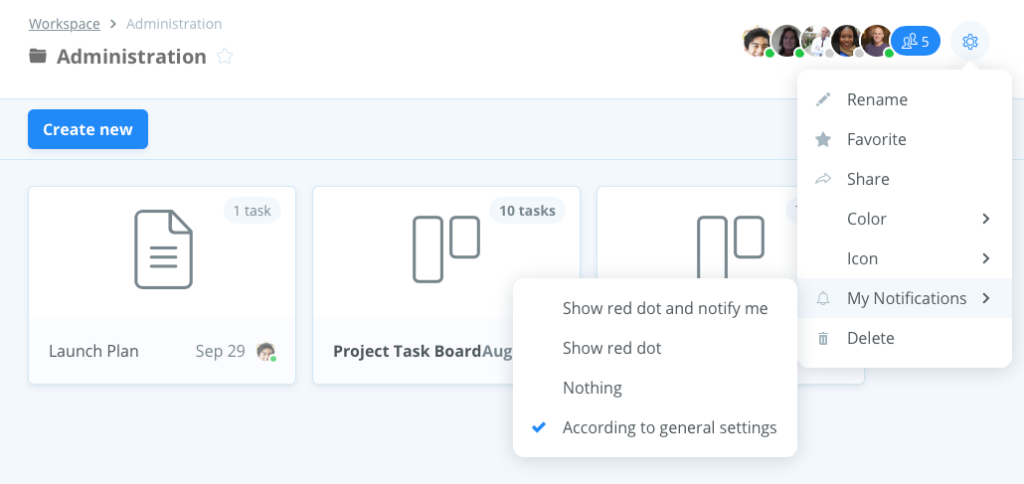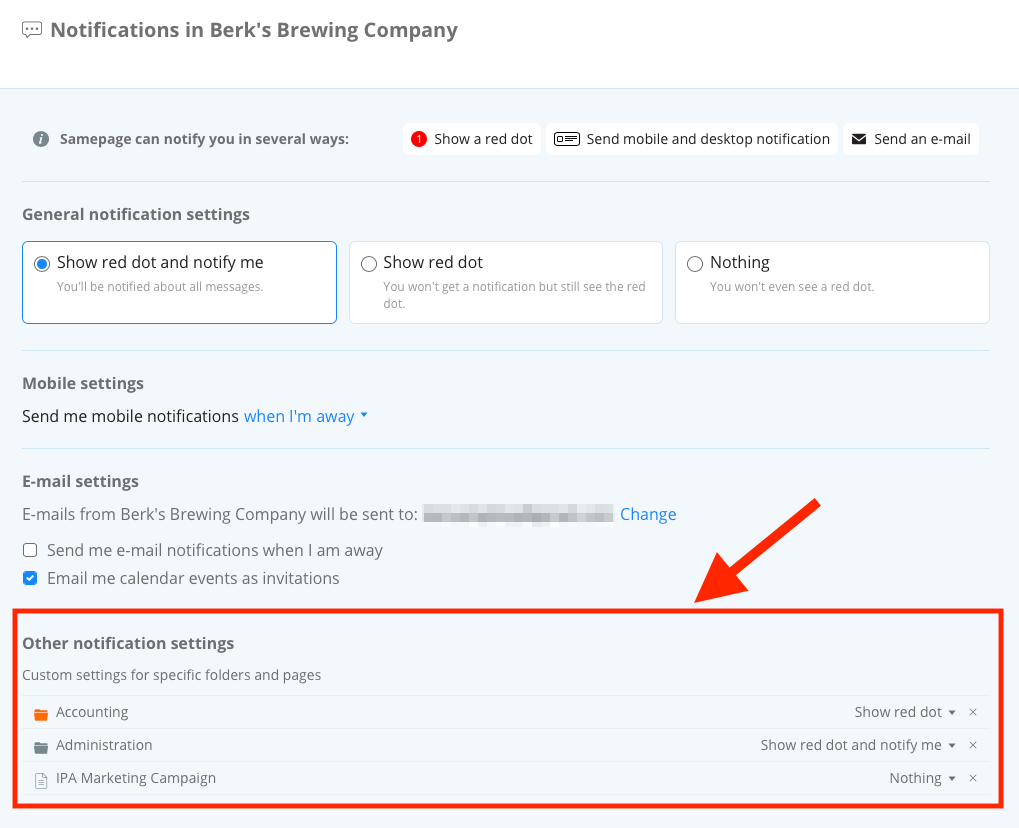Overview
You can customize notification alerts and receive email summaries of any missed messages. You can also turn notifications up or down for specific folders and/or pages.
Set Your Notification Preferences
To set or change your notifications:
- Click on settings in the left panel (next to the organization name)
- Click Notifications
Samepage sends real-time notifications to your desktop or mobile device for:
- new chat messages
- @mentions
- new tasks assigned to you
- completed tasks you’ve assigned to others
- new and updated event invitations
You can manage these notifications in the Inbox.
Your notification options and their meanings are:
- Show red dot and notify me (You’ll be notified about all messages)
- Show red dot (You won’t get a notification but you’ll see the red dot)
- Nothing (You won’t even see the red dot)
For mobile notifications you can choose to receive them:
- as soon as possible
- only when you are away
You can choose the email address used to receive emails coming from Samepage.
You can choose to receive email summaries while you are away from Samepage.
You can choose to receive calendar invites by email.
Samepage recommends users choose the “Show red dot and notify me” and turn off the email summaries.
Setting Notifications at Folder Level
- Navigate to the desired folder
- Click the gear icon
- Select My Notifications and then the type of notification that you want for that particular folder and its pages and subfolders
Setting Notifications at Page Level
- Navigate to the desired document
- Click the gear icon
- Select My Notifications and then the type of notification that you want for that particular page
Manage Folder and Page Notifications
To remove a notification click the X to the right of the notification.
To change the notification click on the drop down and adjust the notification to your new preference.