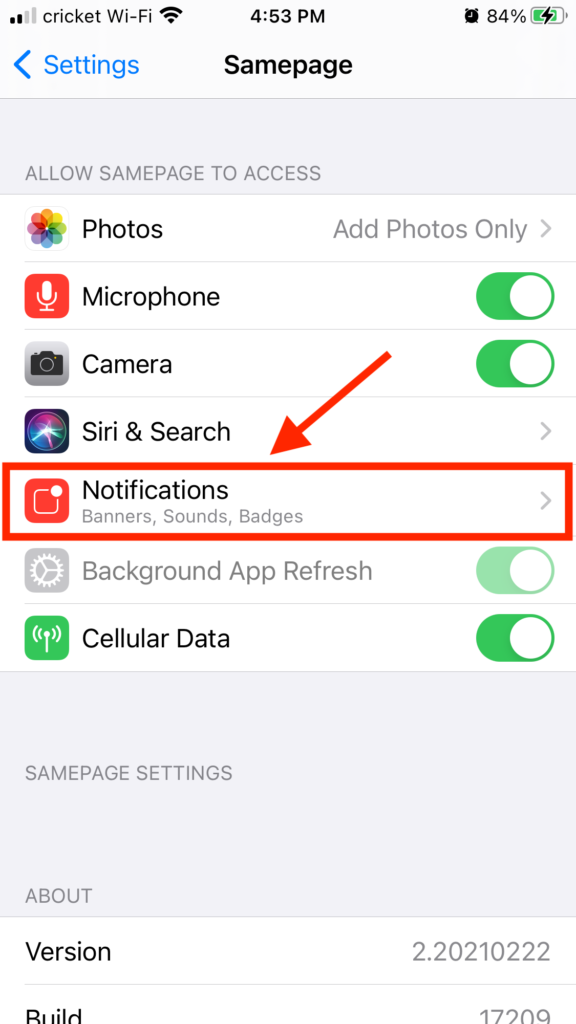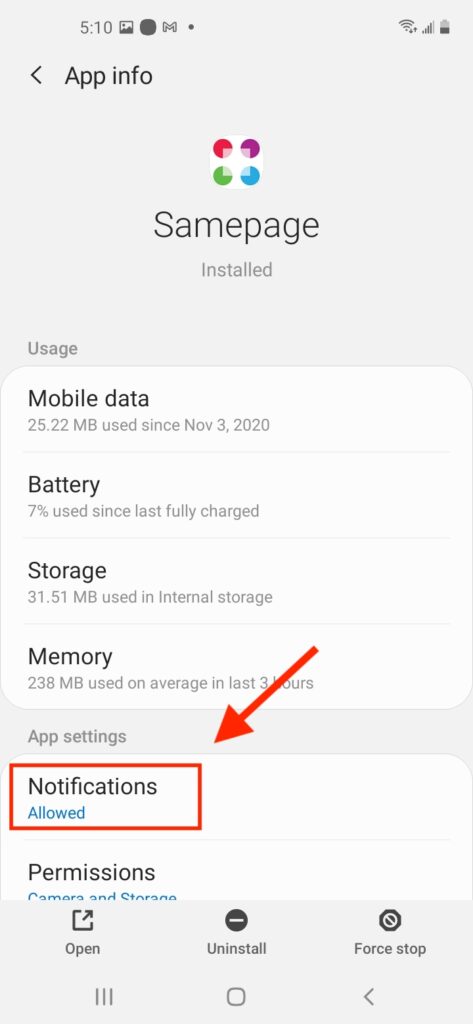Set Notification Preferences in Samepage Mobile App
- In the Samepage mobile app click the Home icon in the bottom navigation
- On the following screen click the gear icon in the upper right corner
- Select Notifications
- Select the notification frequency and options
Notification frequency
Always – send notifications to mobile whenever there is anything to send
Only when I’m offline – send notifications to mobile only if the system detects the user is offline on all devices
Notification options
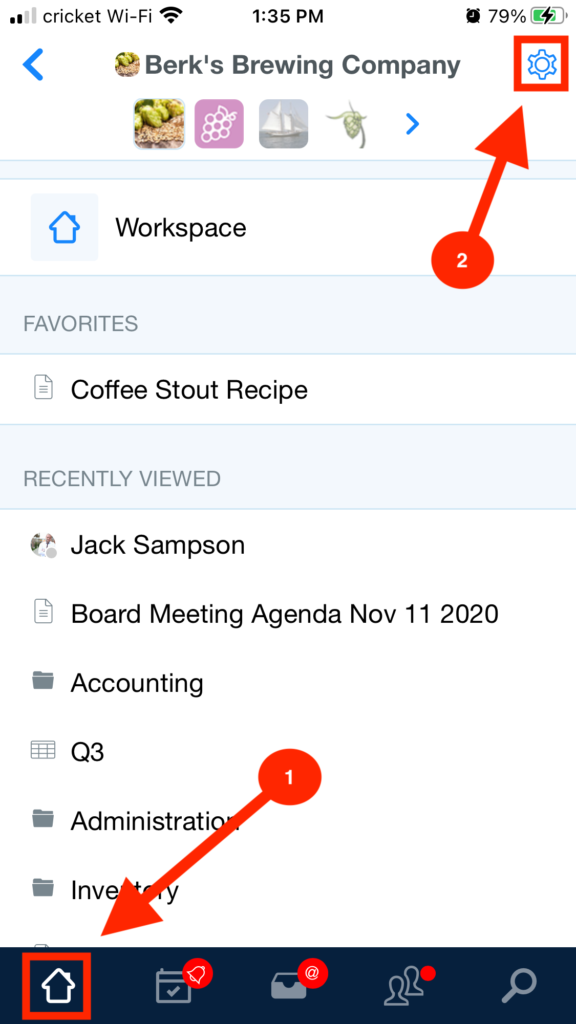


Enable Notifications on Your Mobile Device
Samepage can send push notifications to your iOS or Android mobile device but first you need to enable that feature on your mobile device.
To enable Samepage notifications on iOS:
- On your iOS mobile device go to Settings
- Locate the Samepage app and click to open the settings
- Click Notifications
- Select to Allow Notifications
To enable Samepage notifications on Android (may vary depending on your device):
- On your Android mobile device go to Settings
- Scroll down to Apps and click to enter
- Locate the Samepage app and click to open the settings
- Click Notifications
- Select to Show notifications