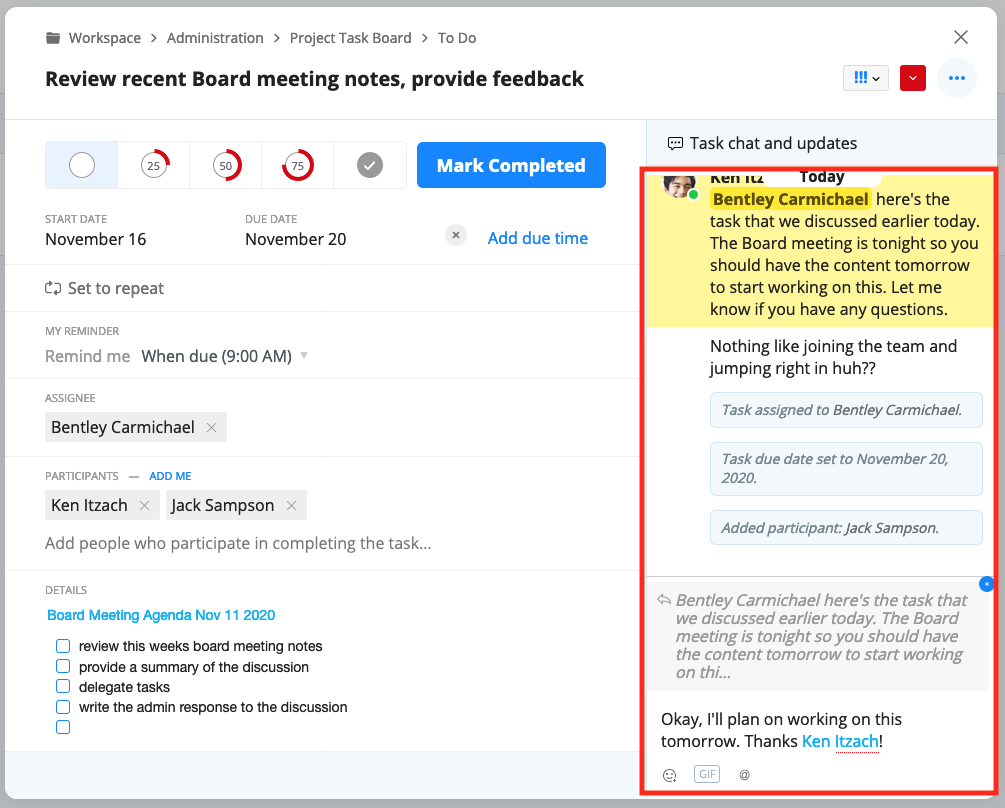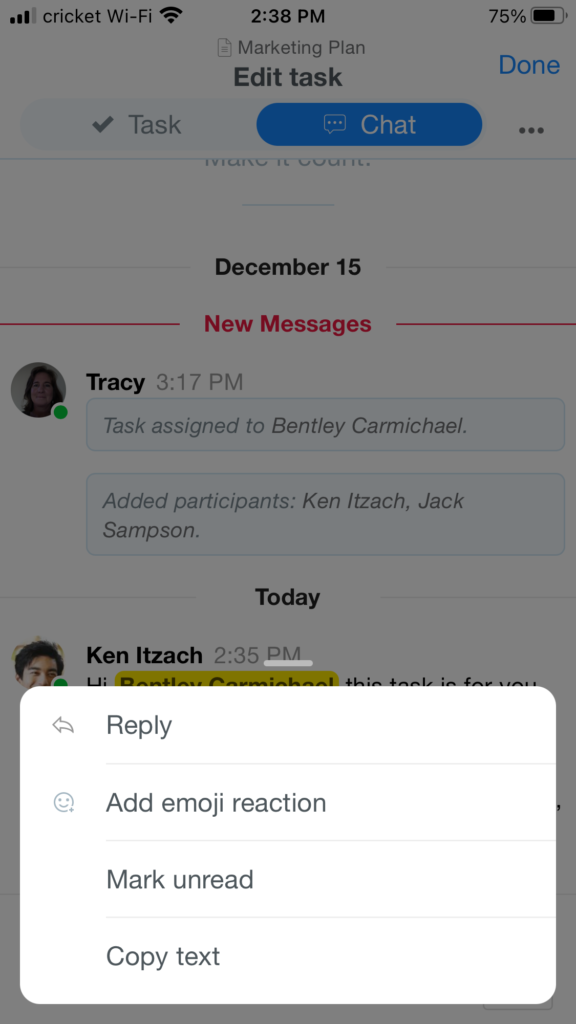Overview
On the right side of the task dialog is Task Chat, where you can ask questions, discuss elements of the task, and give instant feedback related to the content in the task. It’s where your conversations are contextualized with the task itself.
Task Chat is a conversation trail that provides more information about the task to the viewer. This can be especially helpful for users who need to get up to speed on the task details, or for you to have an audit trail of what conversations occurred around a given task.
Using Task Chat
On the web and desktop apps:
Simply type in the Task chat field for a conversation with context. From here, you can:
- @mention a team member or documents
- send an emoji response
- send a GIF reply
The default option to post your message is to “Send with Enter” but you can choose to “Show send button” by navigating to the gear icon next to the organization name —> My Account.
To reply to a message that someone else posted hover over that message and click on the reply icon. The system will create a link back to that message along with your comment. Users can hover over that link to see what your comment is referring to and the linked message is highlighted in yellow for easier viewing.
On the mobile app:
In the mobile app click to open the task and then click on the Chat tab to post a message.
In the chat you can:
- @mention a team member or documents
- send an emoji response
- send a GIF reply
On mobile, to reply to a message that someone else posted do a long press over the message and click on the reply icon. The system will create a link back to that message along with your comment. Users can hover over that link to see what your comment is referring to and the linked message is highlighted in yellow for easier viewing.
Task Chat Notifications
Notifications for Task Chat messages will roll-up to the Inbox just like your other message notifications, and you can manage the task notifications in the Inbox. You will also see a red dot notification on the task itself and you can open the task to see the message and clear the notification.