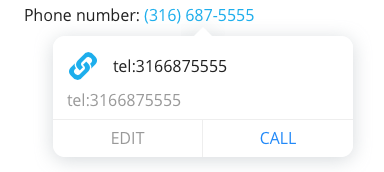Overview
While you can copy & paste a hyperlink just about anywhere in Samepage using keyboard shortcuts or the floating plus sign, you can also tailor the appearance of the URL to create a custom link.
In addition, you can format a phone number on a page to make it a clickable link which you could use to call someone directly from Samepage.
Create a custom link
Custom links allow you to display a label over a long URL address. Here’s an example of creating a custom link for Paul Revere’s House in Boston:
- Type Paul Revere House on the page
- In a browser, copy the desired URL using keyboard shortcuts
- In Samepage, highlight Paul Revere House on the page
- From the page toolbar select Insert or Edit Link (if your screen is not wide enough look for it under the 3-dot menu on the right side of your toolbar)
- Paste the URL
- Click OK
- The system will then display Paul Revere House instead of the long ugly URL
Create a phone link
Creating a phone link in a page allows you to call the user directly from Samepage. Here are the steps:
- Type the phone number in your desired format (i.e. with dashes or parenthesis)
- Highlight the phone number on the page
- From the page toolbar select Insert or Edit Link (if your screen is not wide enough look for it under the 3-dot menu on the right side of your toolbar)
- Click OK
- The system will then display the phone number as Tel: link which is clickable