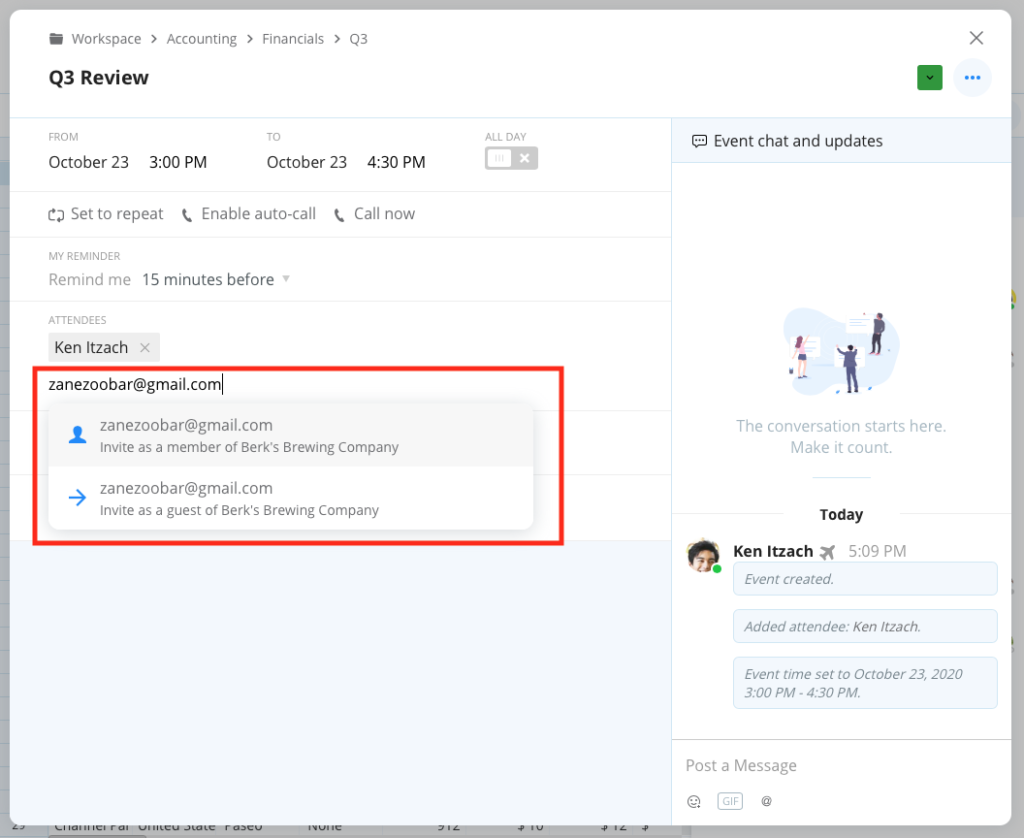Overview
Keep people informed about events by adding them as attendees, and adding detailed information in the event dialog so they know what to expect prior or during the event.
Add Attendee to Event
You can click to create an event or open an already created event to add attendees.
When you create an event, you are automatically listed as an attendee. However, you have the option to remove yourself by clicking the “x” next to your name.
To add attendees to an event navigate to the Attendees section and you can do the following:
- click to select pre-existing members and/or guests from the auto-suggested list
- enter an email address to invite someone new (someone who is not already a part of the organization)
If you are an Admin or User Manager and you are adding someone new to an event you’ll see the option to add them as a Member of the organization, or as a Guest.
If you are a Member and you are adding someone new to an event you’ll only see the option to add them as a Guest.
Invitees (including event Guests) will receive an invitation email with an attached .ics file for external calendar compatibility. Guests will also get limited access to the event in Samepage and will be given the ability to chat with the organizer as well.
When you add an event attendee, they will be able to:
- receive a notification about the event
- set a customize reminder time for the event
- edit the event information
- see the event in “My Agenda Calendar”
- receive event reminders and be able to postpone or dismiss them
My Agenda Calendar displays events that you are attending, and private events that you create for yourself. If you want an event to appear in your My Agenda Calendar then be sure to add yourself as an attendee.
Add Event Details
You can add the following information to your event:
- Event title
- Color code the event
- Event date and time, or All Day
- Set Event to repeat (daily, weekly, monthly, or annually)
- Set your reminder
- Enable auto-call
- Call now
- Attendees
- Location
- Event details
Add event checklist
Click in the “Details…” section of the event, and type brackets like this [], hit the spacebar, and type a title. Hit Enter and you’ll see a clickable checkbox appear. Continue typing titles and hitting enter to add more items to your checklist.
Add event bullet list
Click in the “Details…” section of the event, and type the asterisk symbol, a space, and a title. Hit Enter and you’ll see a bullet list appear. Continue typing titles and hitting enter to add more items to your bullet list.
Add event numbered list
Click in the “Details…” section of the event, and type 1, a period, a space, and a title. Hit Enter and you’ll see a numbered list appear. Continue typing titles and hitting enter to add more items to your numbered list.
Add @mentions
You can refer to other content inside Samepage, like pages and task boards, by using the @mention feature in the “Details…” section of the event. Please see the @meniton help article for more information.