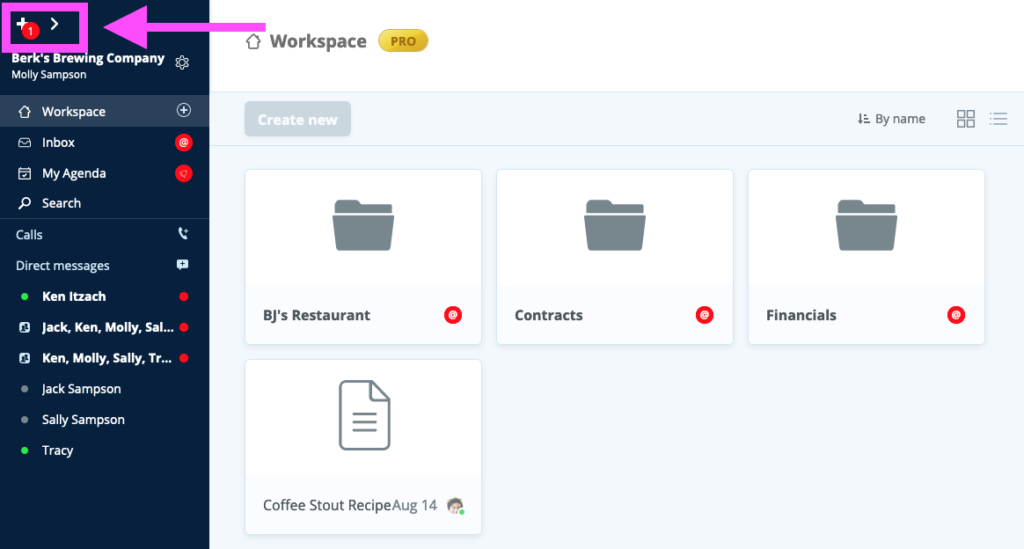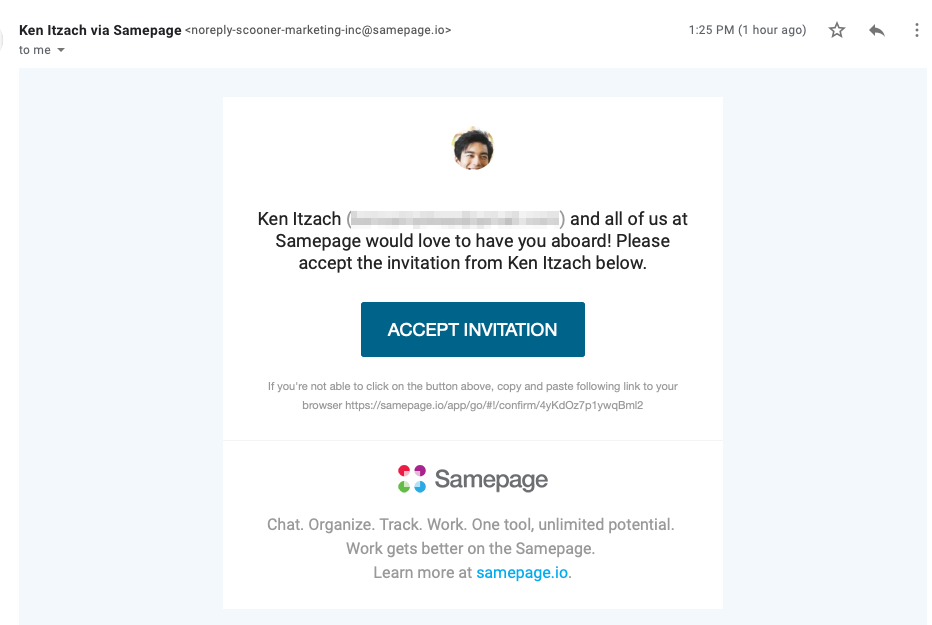Overview
If you want to join your colleagues on Samepage, start by asking them to invite you to their organization. Or if you know someone has invited you to a Samepage organization you can join it in three ways:
- email invitation
- link invitation
- through Samepage (if you are already a member of another organization)
Do not go to Sign Up on our website to join an organization. Sign Up is only used for creating new organizations, not joining one that already exists.
Join via email invitation
A common way to invite someone to an organization in Samepage is through email invitation. In this case you will receive an email from Samepage where you can accept the invitation and join the organization.
To accept the email invitation:
- Navigate to your email inbox and locate the invitation email
- In the email click the ACCEPT INVITATION button
- You will be transferred to Samepage to a form where you fill in your first and last name, and a password
- After submitting you will enter the organization
If you haven’t received the invitation email please check your Spam/Junk folder, and also check with the person who invited you to be sure they entered the correct email address for you.
Join via invitation link
The organization admin can choose to invite new members (not guests) using an invitation link. The admin will email the link to you.
To accept the link invitation:
- Navigate to your email inbox and locate the email
- In the email click the link
- You will be transferred to Samepage to a form where you fill in your first and last name, and a password
- After submitting you will enter the organization
Join from inside the app
If you are already a Samepage user then you can access the new invitation from inside the app.
For the desktop and web apps:
- In the upper left corner of the app you will see a red dot notification with a +1 inside
- Click on the +1 icon
- Click on the “+ 1 organization to join” link
- In the organization dialog click the blue JOIN button
- After clicking JOIN you will enter the new organization