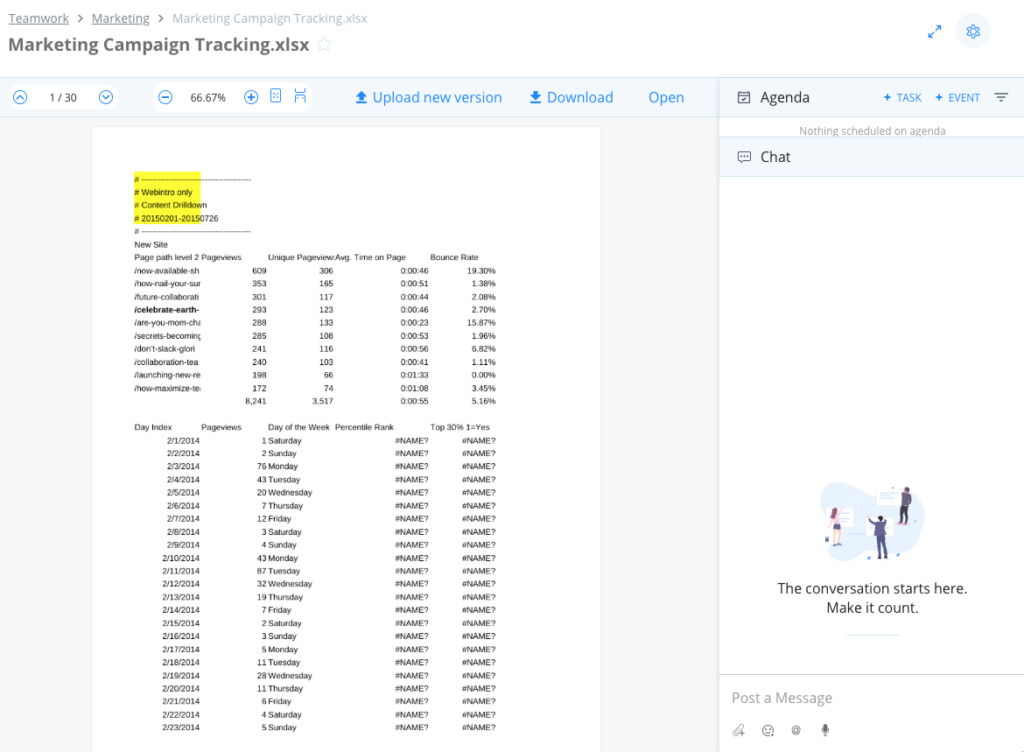Overview
Samepage makes it easy to share files with co-workers and ensure that everyone is using the latest version of that file. Whether you are adding a single file or multiple files to a folder uploading files is quick and simple.
When you add files directly to a folder the resulting document is called a File Document. File Documents allow users to preview the file, use the direct file editing feature, and also have contextual conversations inside the File Document, right next to the content itself.
File Documents are just one type of Document that Samepage provides. Please see the help article Create a Document for more details about our document types.
Create a File Document
As explained in the Create a Document article, inside the folder where you want the File Document to reside click the Create new button and select the Upload file(s) option.
Or you can drag and drop a file from your desktop directly to a folder.

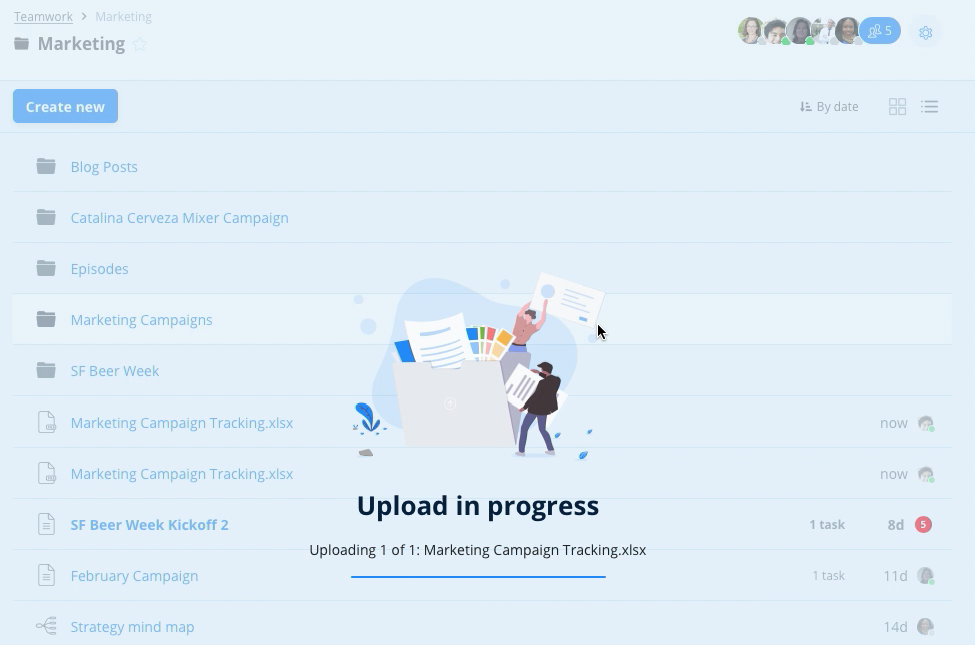
Once the file has been added to the folder you will see it in the list along with the other document types in the folder.
Using a File Document
To work with your File Document click on it to open the File Document in the preview mode. The preview mode is an image of the content within the File Document.
In preview you can scroll through the pages in your File Document, you can zoom in and out of your File Document, you can upload a new version, download that specific version, and create tasks around that File Document.
In preview you also have the ability to Open the file and use our Direct file editing (OpenIn) feature to make edits and allow us to manage the versioning and synchronization of edits.
Chat in File Documents
Please see our help article Document Chat for how to have contextualized conversations in File Documents.