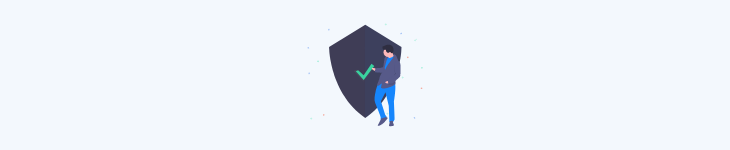
Overview
Deleting an organization in Samepage is easy and only administrators of that organization have the ability to delete it. If you are a member or guest of an organization and you want to leave that organization please read our help article on leaving an organization.
If there are multiple organizations then you will need to follow the steps for each organization that you wish to delete. In compliance with GDPR deleting an organization will permanently delete all of that data in the system.
If you are on our Pro plan and are thinking about deleting your organization simply to prevent paying for Samepage in the future, there may be a better option. By contacting us, you can downgrade to a free plan and have continued access to all of your pre-existing content. Our Free plan offers many of the same collaborative tools as our Pro plan. Visit our pricing page to learn more.
How to delete an organization
- From a desktop or laptop computer click on the gear icon next to the organization name.
- From the menu select Organization settings.
- In the Organization settings, click “Delete Organization.”
- For security purposes, Samepage will request to send you an email to continue with the deletion process. Click “Send Verification Email.”
- Check your email account associated with Samepage for the confirmation email, and click “Continue” to go to the next step in deleting the organization from Samepage.
- You’ll be directed back to Samepage to confirm that you want to delete the organization and all data from Samepage, and that you authorize the deletion and understand that the deletion in permanent. If you agree then select all check boxes and click “Delete [org].”
- You’ll receive a confirmation message that your organization has been deleted.
If you want to delete your account please see our help article on Delete your account.
