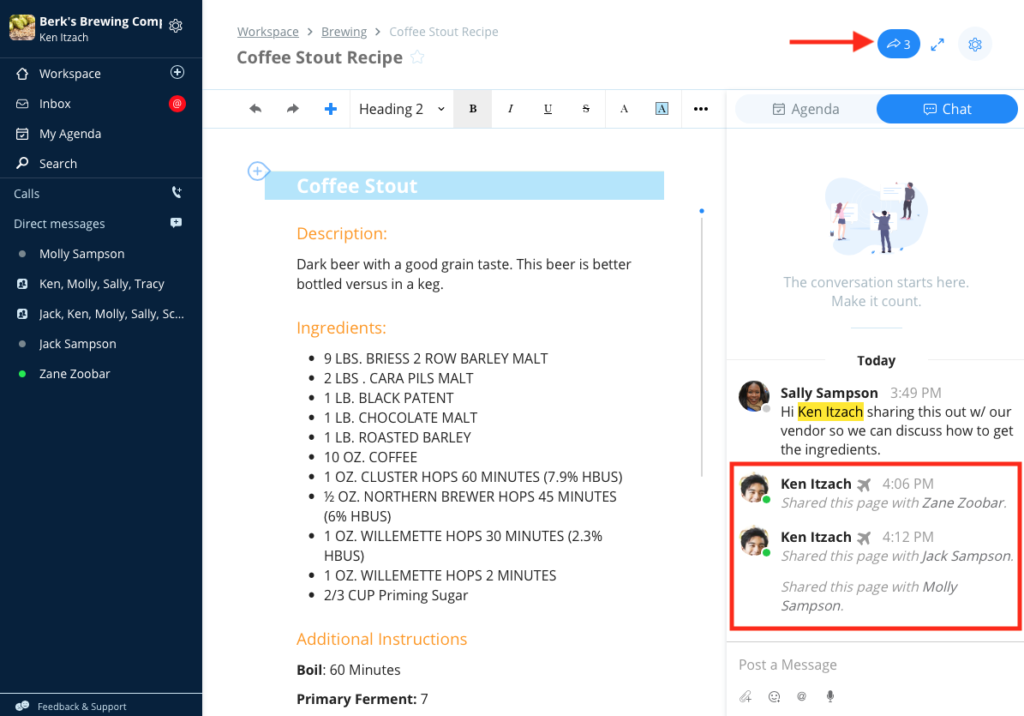Overview
Sharing a document is great for when you want to share information with a guest or request input from someone outside of your group, without having to Share the Folder.
All members have the option to share a document with existing guests or other members in the organization. Folder Managers have the added ability to add a new person as a guest or share the Page document with the public.
Share a document is currently not supported on mobile.
Share a Document
Click on the gear icon in the upper right corner of the document and select Share.
For Page documents you will be given the choice to share the Page with specific people or publish it online with a public link.
For all other documents you only will be given the choice to share the document with specific people.
If you choose to share the document with specific people, the recipient(s) will receive email invitation to join you on that document.
Samepage will also post a ‘shared document notification’ message in Document Chat and display a shared document indicator in the upper right corner of the document.
Remove Document Sharing
Click the shared document indicator in the upper right corner of the document and then click the X next to the user’s name.