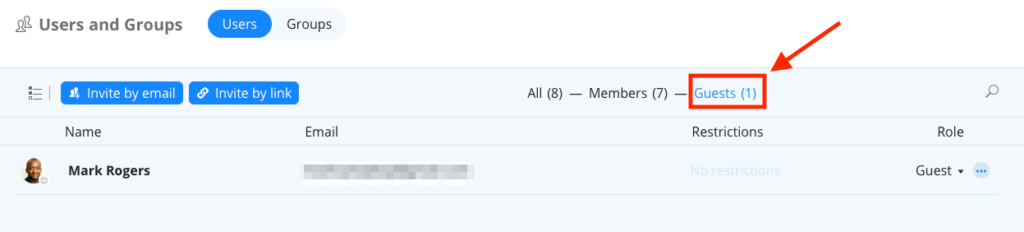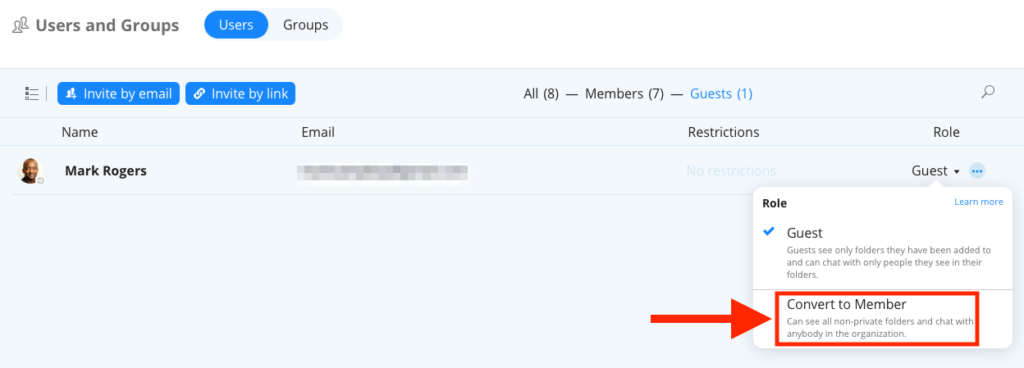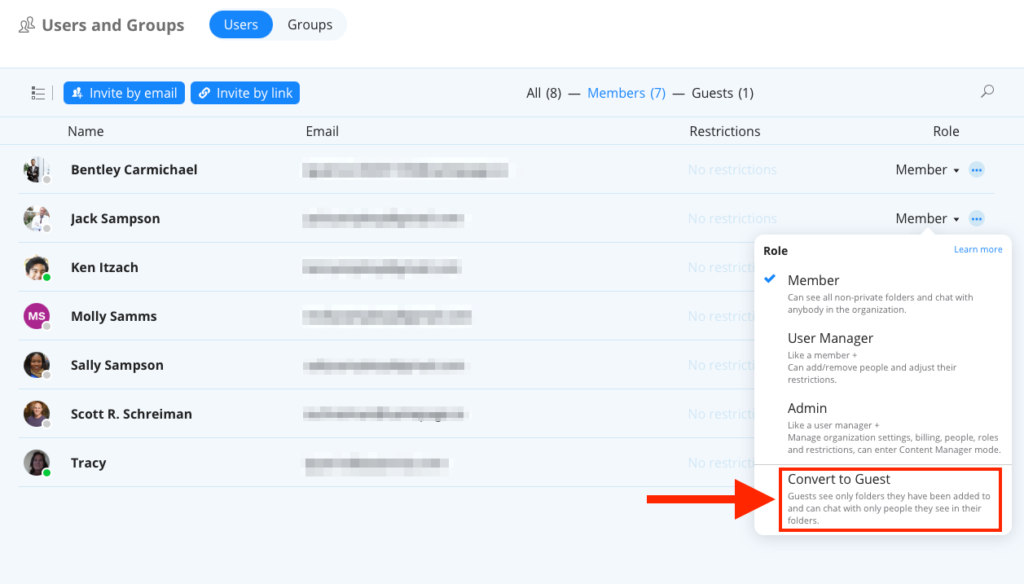Overview
You can have an unlimited number of guests in your Samepage organization. Guests are typically people outside of your organization, such as contractors, vendors, or customers, and people who do not share the same company email domain. Guests are limited to basic collaboration capabilities such as chatting and editing folder content where they’ve been invited. Guests are free and do not consume a license.
Please keep in mind that all employees in the organization, whether they are invited as members or guests, must consume a user license when the organization is on a paid subscription.
Managing Guests
The Users and Groups screen allows Administrators and User Managers to manage members and guests.
To manage guests, follow these steps:
- Click on the gear icon next to the organization name
- Click Users and Groups
- Click the Guests tab
Add a Guest
To add a guest to your organization from the Users and Groups screen please see our help article on Inviting People to Samepage.
To add a guest to a folder please see our help article on Share a Folder.
To add a guest to a document please see our help article on Share a Document.
To Convert a Guest to a Member
- Click the Guest dropdown menu in the Role column
- Select Convert to Member
To Convert a Member to a Guest
- Navigate to the Member tab
- Click the Member dropdown menu in the Role column
- Select Convert to Guest